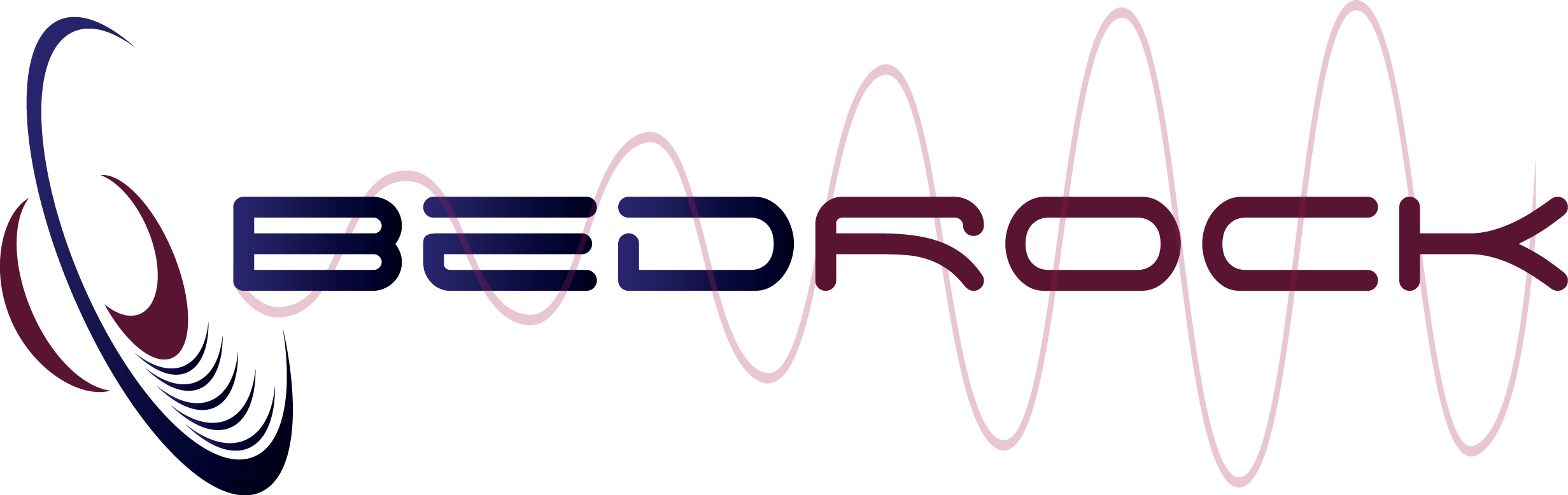Frequently Asked Questions
You will find answers to most frequently asked questions on this page. Please browse this information before contacting This email address is being protected from spambots. You need JavaScript enabled to view it.
The Bedrock SMxx
Q: What are the differences between the Bedrock SM30, SM50 and SM90?
A: For SPL measurements, the Bedrock SM30 and SM50 are both certified as class 2 while the SM90 is certified as class 1. The difference is mostly in the microphone. The SM50 and the SM90 have the same set of modules and options, but the SM30 does not include speech intelligibility test methods.
Q: What is the difference between the Bedrock AM100 and the Bedrock SM90?
A: Both comply with class 1 requirements cf IEC-61672. Otherwise, the AM100 overall has higher specifications than the SM90 (computational power, battery life, storage), a more advanced touch display and a more ruggedized (alloy and ABS) enclosure. The AM100 also has some additional product features, such as a second input channel, WiFi and Bluetooth connectivity and an integrated signal generator.
Q: Can I purchase additional measurement methods or modules for the SMxx or the AM100?
A: Bedrock Audio keeps developing and releasing new modules for all its instruments. There is no need to buy these; they are available free from charge. Simply update the firmware to the latest version to obtain the most complete package of modules currently available.
Q: I need to have module X or functionality Y to be implemented on the SMxx. When can I get it?
A: We are more than open to suggestions for new features. Please let us know at This email address is being protected from spambots. You need JavaScript enabled to view it.. However, we have a long "wish list" of new features and our time to develop these is limited. So if (and when) we get round to working on the module of your choice also depends on how common or rare your request is; we start out with the features that appear to be most wanted by our users. If you absolutely NEED to have a specific feature implemented ASAP, especially if you are using (or planning to buy) multiple instruments, you may consider having us develop this feature in a custom firmware version, just for you. This may not be as expensive as it sounds; please contact us to discuss the possibilities.
SMxx power and charging
Q: Is there a version with extended battery capacity? Or is there a way to swap out batteries myself?
A: The SMxx is fitted with a battery package with a capacity of 10.5 Wh. That is already the largest capacity that is manufactured for this type of battery. If you need to measure for a long time, especially with the display turned on all the time, the capacity of the internal battery may fall short. In that case we recommend using an external USB battery pack or "power bank."
Q: When I connect my SMxx to a charger, the displays shuts down after some time. How do I know if it is still charging?
A: When the device is charging, the LED on the side of the device blinks orange/green. If this LED is not blinking, it is not charging. If you want to turn on the LCD display to see the screen while charging, press the power button.
Q: I have charged the SMxx for over an hour, but the charge indicator is still on empty. What is the problem?
A: In some situations, the battery gauge loses track of how much charge may be in the battery. This happens especially if you repeatedly charge the device incompletely (i.e., if you don't let the device charge until it shuts down the charge cycle on its own). Your battery will actually hold power after some time of charging, but the battery gauge cannot be sure how much - and to err on the side of caution it displays the battery as "empty." To fix this, let the device charge until it is completely full (e.g. overnight). This can take up to 5-6 hours.
Q: Whenever I try to charge my device, it just stops after 15 minutes to an hour, and the battery still shows empty. What is the problem?
A: If the charge circuit detects that the charge current coming from the charger is insufficient, it shuts down. This is almost ALWAYS caused by third-party or damaged USB cables. In fact, this causes 90% of support calls for the SMxx. Please keep our original USB cable with the device and always use this; we find that many cheap third-party USB cables are simply not capable of handling the high charge currents. Also use the original charge whenever possible.
Maintenance and calibration
Q: How often does the SMxx needs to be calibrated and/or serviced?
A: The SMxx needs to be calibrated at least once every 2 years, but many users prefer to have the device calibrated annually - same as most sound level meters. Contact us for service and calibration, or for information on a qualified calibration service provider that is nearest to you.
Q: Can't I calibrate the device myself?
A: You can (and probably should) check and adjust for the sensitivity microphone using the "calibration" menu of the SMxx, together with a calibration tone from an external calibrator. Difference in temperature and air pressure, and a certain amount of "drift" in sensitivity over time, can lead to reduced accuracy of sound pressure level measurements. Bedrock Audio offers a class 1 and a class 2 calibrator (BAC1 and BAC2). In addition to checking and adjusting the device yourself with a tone calibrator, you should still send the device back to the factory or a qualified service partner for a more thorough checkup once every one to two years.
Q: How do I clean the device?
A: We recommend cleaning the device with a slightly damp (not wet) micro-fiber cloth. Never use any aggressive solvents or cleaning agents to clean the device. Some solvents (such as acetone) will melt the plastics and the coatings on the device. This is not covered by our warranty.
Connecting via USB
Q: I want to copy files via USB, but my SMxx is not recognized by Windows. What is the problem?
A: This appear to be an issues with some installs of windows, particularly Windows 7. The following usually fixes the issue:
- The SMxx should be assigned a drive letter. Find the drive, and right click. Choose "properties"
- Go to the hardware tab. Click on the "properties" button
- Click "change settings"
- Go to the "policies" tab
- select "Better performance" instead of "Quick removal"
Alternatively, if you know your way around Windows, go to the device manager and find the Bedrock Mass Storage device. If you double-click it, the "policies" tab is the second tab in the window.
Working with MS Excel tools for exported data
Q: What versions of MS Excel are supported?
A: There are so many versions of MS Excel (and for different platforms, with different plugings, VBS support, etc) that we cannot give an exhaustive list. We test with recent versions and try to maximise compatibility whenever we update the Excel sheets. Excel on Mac tends to be more prone to issues than on Windows. Note that you need to have support for Visual Basic macros installed.
Q: Nothing happens when I press the "import" button.
A: Make sure that you have Visual Basic support installed and that you have enabled macros. When you see a dialog informing you about the use of macros, choose "enable macros." If you get any security warnings (yellow bar at the top of the screen), accept.
Q: How do I select multiple files at once?
A: When you are asked to select files for opening, select multiple files by holding down CTRL and clicking on the files you need (or keep SHIFT pressed to select a contiguous series of files).
Q: Where can I find a manual for the Excel files?
A: The first tab of the workbook explains how the Excel tool works.
Q: I can't find an Excel file with the same version as my SMxx firmware
A: Most firmware updates do not change the file format of the output files. Simply use the latests version of our Excel files with the latest firmware. Download updated Excel tools from the "Support" section of this website.
Updating the SMxx firmware
Q: I copied the update package to my device over USB, but the update process is not starting. What is going wrong?
A: Make sure you copied the file to the UPDATES folder on the device and that you downloaded a valid update file from our website.
Q: How I fix "error 17" when restarting the device after copying the update package?
A: This means that the checksum of the update file is incorrect or that your are uploading a file with an incorrect format. Most likely, the package got corrupted while copying via USB. Try copying again; if the problem persists, consider using a different PC or Mac. If you are working on a Windows 7 PC, please look at the information above under the heading "Connecting via USB".
Q: I'm trying to install a downloaded update package, but I'm getting error 19. What am I doing wrong?
A: You have downloaded an update package for a different device type. The SM50 can only install packages for the SM50, the SM30 only for the SM30, etc.
Q: The update process is taking more than an hour. Is something going wrong?
A: Large updates can take more than an hour. This is normal. Please keep the device connected to external power when updating.
Q: After the update, my screen turns white/grey and the device is no longer responsive. What can I do?
A: In rare situations (e.g. due to power spikes) the display processor may end up in a locked state during the update process. Try touching the display; in some cases the device will boot normally. In other cases, power cycling helps (keep the power button pressed for 10s). If you see an error message, touch the screen. Then try connecting via USB to copy the update package again. If the problem is not solved when taking these steps, please contact support.
Speech Transmission Index Measurements
Q: What equipment do I need to perform Speech Transmission Index measurements?
A: First of all, you need a measuring device or analyser, such as the Bedrock SM50. This is the instrument that computes the STI. In addition, you need a source of the STI test signal. The test signal is often supplied as a digital audio file or CD; the STIPA test signal used with the SM50 is supplied on a flashdrive. This test signal needs to be played back and presented to the input of a channel under test (e.g. by presenting it to the line input of a public address system). The STI characterizes how the tested channel (everything between the test signal source and the STI analyzer) influences intelligibility.
Q: Do I need a Talkbox as well?
A: That depends on your application. If your test channel begins with a microphone, then you need a calibrated source to play back the STIPA signal to the microphone (a calibrated artificial mouth or a talkbox). The spectrum of the STIPA signal need to match the spectrum and level defined in the standards. This can also be achieved without a talkbox, using a loudspeaker and an equalizer.
Q: What is the difference between STI and STIPA?
A: STIPA is an implementation of the Speech Transmission Index (STI) originally developed for Public Address (PA) systems. So STIPA is a specific method to measure the STI; the results are called STI values, not STIPA values.
Q: What is the difference between "Full STI" and STIPA?
A: A Full STI measurement samples all 14 modulation frequencies from which the STI is calculated in every single octave band. STIPA is based on only 2 modulation frequencies per octave band, but these modulation frequencies are different between bands, so that the entire modulation spectrum is covered across all octave bands. Full STI measurements, while featured on the SM50 and SM90, are not currently offered by other manufacturers, even though in some scenarios STIPA falls short.
Q: Are STIPA signals compatible between vendors?
A: Yes, as long as the test signal and the analyser both comply with the 4th edition of IEC-60268-16. This excludes some older STI measuring equipment (check for the edition/revision number of the IEC standard). The Bedrock SM50 complies with all the latest standards.
Reverberation time measurements (RT60)
Q: What methods of measuring the reverberation time do you support?
A: We support both the interrupted noise method and the impulse method according to ISO-3382. Please make sure that you chose the correct mode for your test stimulus.
Q: What can I use as a test signal source?
A: For the impulse method, we recommend a "clapper" or a starter gun. For the interrupted noise method, we recommend an external power loudspeaker that plays back a (white or pink) noise signal. Ideally a spherical loudspeaker is used, but with proper care other loudspeakers will also get satisfactory results.
Q: Can I use the BTB65 TalkBox as a signal source for RT60 measurements?
A: Unless you are in a small and quiet environment, the sound power produced by the TalkBox is insufficient to meet the dynamic range requirements for the decay curve. We recommend using an external (powered) loudspeaker. You could use the TalkBox as a noise source for this speaker (through the XLR line-out).
BTB65 Talkbox
Q: Is there a way to update the firmware of the talkbox?
A: Only on devices that have a C or a D in their serial number and are fitted with a USB port. Please contact support if you need to update your firmware.
Q: Can I upload my own signals to the talkbox?
A: Not at this moment. We please to release a tool that will allow users to upload their own audio files over USB at a later stage.